LemonStand Version 1 Has Been Discontinued
This documentation is for LemonStand Version 1. LemonStand is now offered as a cloud-based eCommerce platform.
You can try the new LemonStand and learn about upgrading here.
Configuring and using the backup system
To configure the backup system please click the Backup or Restore submenu in the System menu. Click the Configure backup system button. Enter an absolute path to a directory where you want LemonStand to create and keep backup archives. On Unix based systems absolute paths should begin with a slash, for example: /home/user/backups. It is highly recommended that you create the backup directory outside the LemonStand directory and out of any directories accessible from the Web.
The Archive uploaded files checkbox allows you to include the /resources and /uploaded directories into backup archives. Usually this feature is not needed for automatic backups.
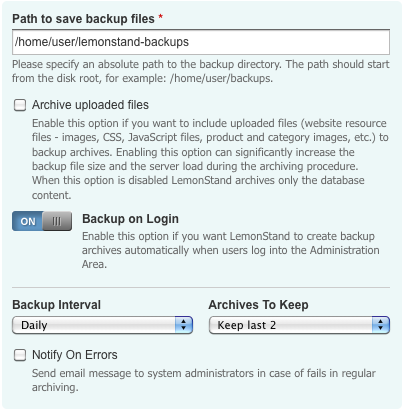
Automatic archiving
LemonStand can create archives automatically, when users log into the Administration Area. To enable this feature click the Backup on Login switcher in the backup configuration form.
Creating an archive manually
To create a system archive manually, please click the Create archive button on the System/Backup or Restore page. Enter a comment (optionally) and check the Archive uploaded files checkbox if you want to include website resource files and other uploaded files into the archive. Click the Create button. When LemonStand finish creating the archive, the browser will be redirected back to the archive list.
Use the Archive uploaded files checkbox if you want to move your website to another server.
Downloading an archive file
You can download a file of previously created archive. To download a file, please click on any archive in the archive list and then click on the Archive file link.
Restoring a system from archive
To restore a file from archive, click an archive in the archive list and then click the Restore data button.
Important! Please remember that this operation will update all data in the database, including user accounts and sales information.
Restoring the system from a file
You can restore the system from an archive file, previously downloaded from LemonStand. To restore the system from a file, please click the Restore data from file button. Select an archive file and click the Restore data button.
Important! Please remember that this operation will update all data in the database, including user accounts and sales information.
Scheduling automatic backup
You can use cron jobs to create backup archives automatically. Your LemonStand installation has a special URL which you can invoke from a command line with the CURL or wget command. The URL depends on your Administration Area URL. For example, of you use the http://your-host.com/admin URL to access the Administration Area, the backup URL is http://your-host.com/admin/system/backup/cron/
The backup script outputs the "Success" word in case of success.
To use the automatic backup feature, the IP address of the computer which invokes the backup/cron URL should be added to the CRON_ALLOWED_IPS array in the config.php file. Please read about LemonStand configuration options in this article.
Next: Updating your LemonStand copy
Previous: Configuring the email system
Return to Installation, Configuration and Maintenance
