LemonStand Version 1 Has Been Discontinued
This documentation is for LemonStand Version 1. LemonStand is now offered as a cloud-based eCommerce platform.
You can try the new LemonStand and learn about upgrading here.
How to Create a LemonStand Page
This page continues the Creating pages with LemonStand article.
Go to the CMS/Pages page and click the Add page button. You will see the Page Editor page – the tool for creating and managing pages. For any page in LemonStand you should specify at least 3 parameters:
- Page Title
- Page URL
- Page Content
The Page Title is usually output in the HTML TITLE tag, so it is visible in a browser window header. In this tutorial we are going to create the Hello World page, so we can specify Hello World! as the value in the Page Title field.
The Page URL is specified relative to the website root. The suitable URL for our demo page is /hello_world.
The Page Content field contains HTML and PHP code. This is the content of the page which is rendered each time when a visitor opens the page. The Content field has syntax highlighting and row numbers, making it handy to edit HTML content.
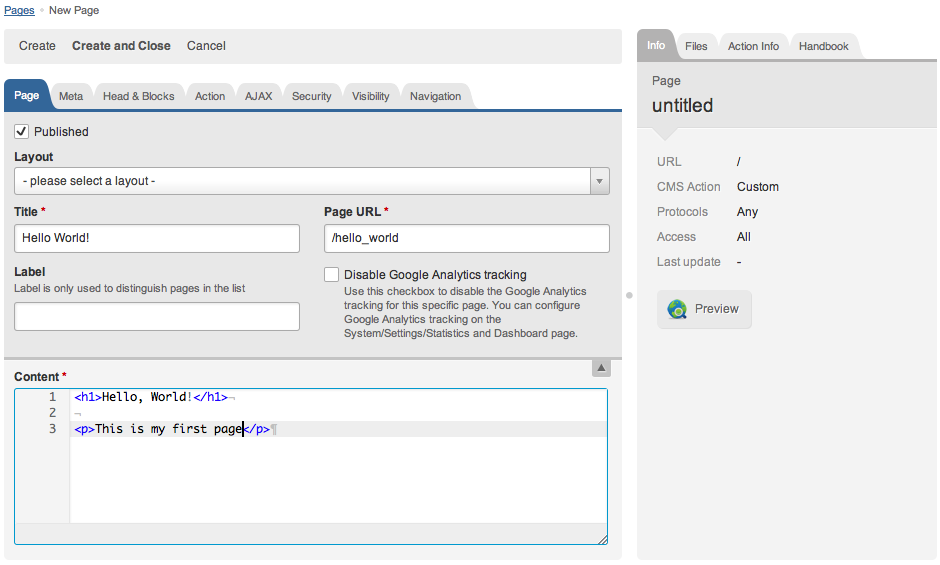
Paste the following code in the Content field and click the Create button.
<h1>Hello, World!</h1> <p>This is my first page!</p>
After saving the page click the Preview button on the sidebar.
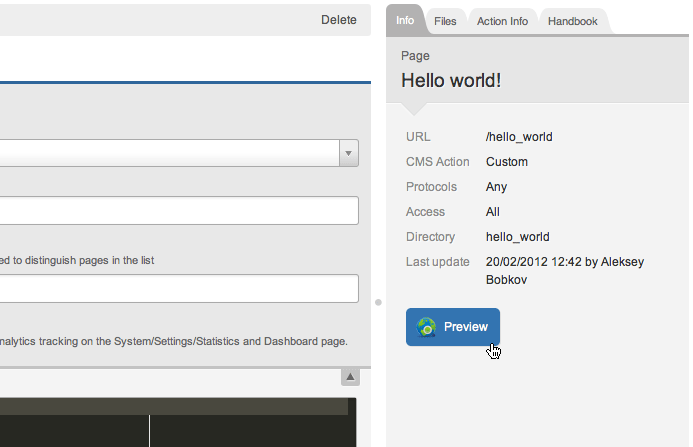
Click the link to view the page you just created. The page will be opened in a new browser window (or browser tab). Congratulations! You just created your first page in LemonStand.
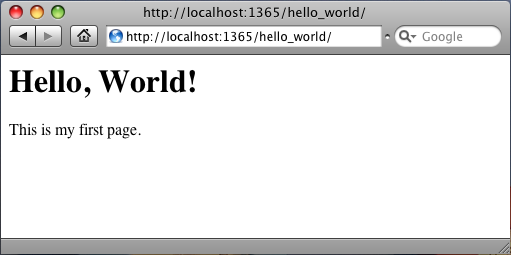
Next: Adding a Layout
Previous: The Page Basics
Return to The Page Basics
