LemonStand Version 1 Has Been Discontinued
This documentation is for LemonStand Version 1. LemonStand is now offered as a cloud-based eCommerce platform.
You can try the new LemonStand and learn about upgrading here.
How to Associate Country and State Codenames
Country and state codenames can be an important aspect to your eCommerce business if you conduct business internationally with international customers. Without the proper codenames, your billing, shipping, and invoicing systems may not align and work properly.
LemonStand comes pre-configured with over 200 countries and state codenames. However, if there is a specific country that you cater to and isn't on the list, here are the instructions on how to add that country.
Step 1. Find the Country Codename
Country codenames have 2-letter, 3-letter, and numerical variations. The most comprehensive database of codenames can be found at ISO.org through their online browsing platform.
Step 2. Add Country Codename to LemonStand
In the System Settings dashboard, you will find the Countries & States option. To add a country, simply choose the "Add a country" option. Enter in the chosen country, 2-letter codename, 3-letter codename, and numerical codename and and click create.


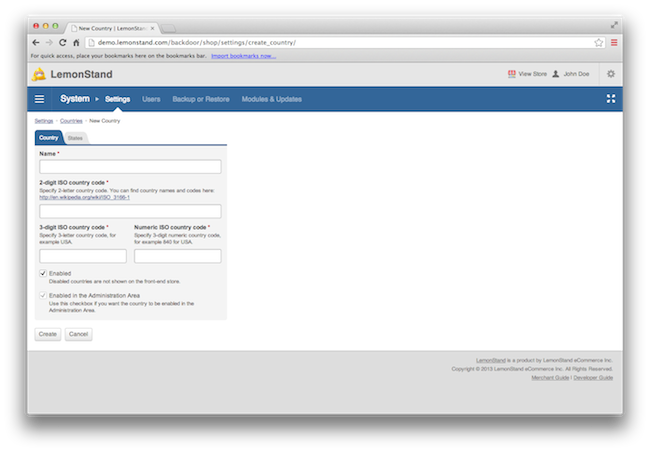
Next: How to Add Pre-Order Functionality
Previous: How to Add Product Sorting to Search Results
Return to Articles
