LemonStand Version 1 Has Been Discontinued
This documentation is for LemonStand Version 1. LemonStand is now offered as a cloud-based eCommerce platform.
You can try the new LemonStand and learn about upgrading here.
How to Add Pre-Order Functionality
What's the Idea Behind Pre-Orders?
A pre-order is an order placed for items which are not yet available and have not been released. Pre-orders were started for popular products that were often hard to buy because of their popluarity and tendency to sell out. With a pre-order, customers can guarantee that they will get a product once it is available or released by the manufacturer. Pre-orders have become a popular way for stores to build anticipation, hype, and marketing for their products.
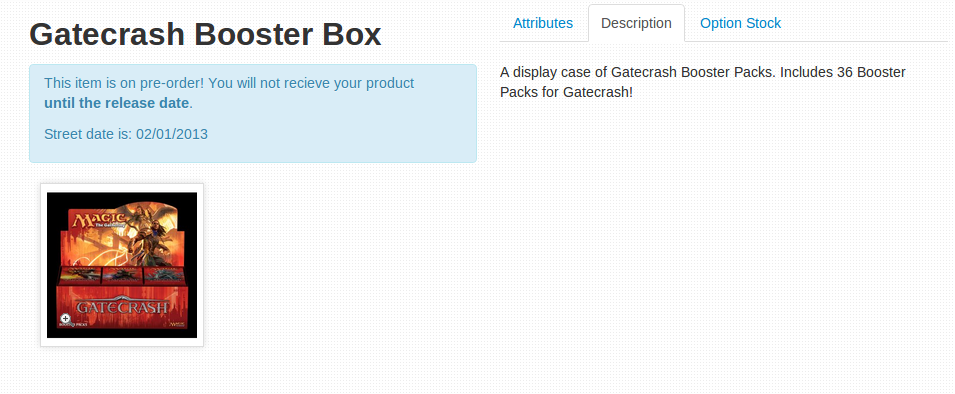
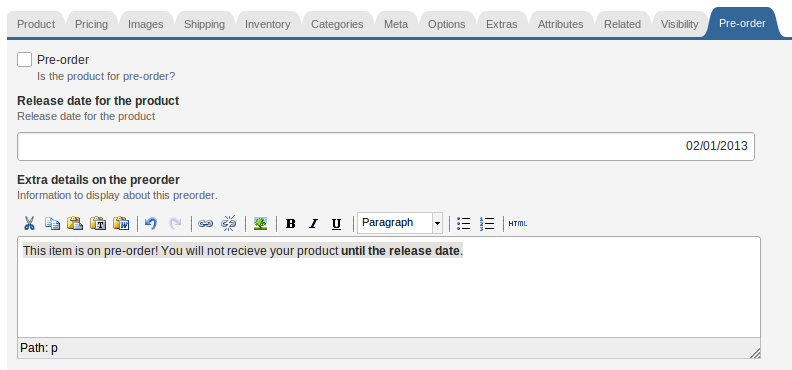
The Components of a Pre-Order Function
To implement a pre-order function, there are a few things that your eCommerce system must keep track of:
- The initial purchase transaction
- The actual release date of the product
- The date promised to customers.
Installing the Pre-order Module
Fortunately, Jonathan Garbee has developed a pre-order module for the LemonStand marketplace. You can learn more about Jonathan and the other modules he has developed here: http://lemonstand.com/marketplace/author/garbee/
There are 4 steps to adding and using the pre-order module on your LemonStand store:
- Get the Pre-Order module from the marketplace
- Bind and add the Pre-Order module to your chosen project
- Configure settings for products that will be available for pre-order
- Create reports for products that are currently on pre-order, their release dates, and the pre-order details.
How to Check for Orders on Pre-order
To check for a product being on pre-order (if the checkbox is checked) use:
<?php echo $product->garbee_preorder_details ?>
How to Check Release Dates on Pre-order Products
To get the Release Date for the product:
<?php echo $product->garbee_preorder_details ?>
How to Get Pre-Order Details
Finally to get the pre-order details:
<?php echo $product->garbee_preorder_details ?>
Next: How to Set up Minimum Order Quantity (MOQ)
Previous: How to Associate Country and State Codenames
Return to Articles
