LemonStand Version 1 Has Been Discontinued
This documentation is for LemonStand Version 1. LemonStand is now offered as a cloud-based eCommerce platform.
You can try the new LemonStand and learn about upgrading here.
Managing orders
To open the order list, please click the Orders submenu in the Shop menu. Click the Create customer button to create a new customer, or click a record in the list to preview an existing order.
Create/Edit order page
LemonStand allows you to create new orders and modify existing orders from the administration area.
When you creating a new order, you should select an existing registered customer. Also you can create a new guest customer. If you select an existing customer, LemonStand will automatically populate the shipping and billing information. If you modify the billing or shipping information, it will be saved in the new order, and customer record will be updated as well.
After populating the item list and setting the billing and shipping information, select a shipping and payment methods on the corresponding tabs and click the Create (or Save) button.
Managing discounts in orders
The Create/Edit Order form contains the Discount tab, which allows you to apply discount rules which are active at the moment.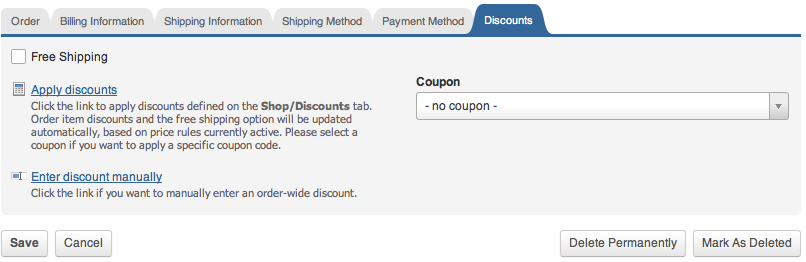
Click the Apply discounts link to calculate and set discounts to the order items. As discounts can depend on the content of the shopping cart, you need to apply discounts only after populating the item list on the Items tab. Also, you may need to select a coupon in the coupon drop-down menu before you click the Apply discounts link.
Alternatively you can enter a discount amount manually using the Enter discount manually link. This link opens a popup form which allows you to enter a discount value as a percentage or fixed amount.
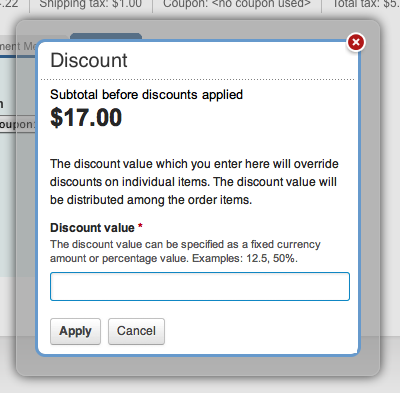
Previewing an existing order
When you click an order in the order list, the Order Preview page opens. It contains all information about the order, including the order status history and a list of payment attempts.
Deleting and restoring orders
You can delete existing orders. When you delete orders, LemonStand does not remove them from the database, but mark orders as deleted instead. It allows you to restore deleted orders if you need. Deleted orders are ignored in the reports. You can delete orders on the Edit Order page, and on the order list page, using the Delete button. You can restore a deleted order on the Order Preview and on the order list page, using the Restore button.
Next: How to Manually Change Order Status
Previous: Managing customers
Return to Merchant Guide
