LemonStand Version 1 Has Been Discontinued
This documentation is for LemonStand Version 1. LemonStand is now offered as a cloud-based eCommerce platform.
You can try the new LemonStand and learn about upgrading here.
Managing product categories
To open the category list, please click the Categories submenu in the Shop menu. Click the Add category button to create a new category, or click a record in the list to edit an existing category.
Category form fields description
- Parent Category
Categories in LemonStand have hierarchical nature. For each category you can select a parent category. The Parent category is not a required parameter, so you can have a plain category list in your online store. - Name
A value of the Name field will appear in the category list on the front-end website. - Short description and Long description
Values of these fields can appear on the front-end website, depending on implementation of the category list and category page. Buttons and other controls of the Long description editor can be configured on the System/Settings/HTML Editor Settings page. - URL Name
The URL name parameter is a string which identifies a category in URLs. A value of this parameter must be unique. You don't need to provide a value for the URL Name parameter if you are going to use a custom page for a category.
You can use nested category URLs. This feature should be enabled on the System/Settings/eCommerce Settings page: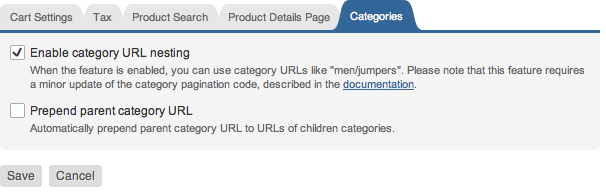
When the feature is enabled, you can use slash (/) symbol in category URLs. When Prepend category URL option is enabled, LemonStand automatically builds category URLs based on the category hierarchy. - Custom page
You can create unique looking pages for some categories by creating custom pages for them. Select a custom page in the Custom page drop-down menu. - Images
You can assign any number of images to a category. The images then can be displayed on the category page. - Meta fields
The Description and Keywords parameters which you can specify on the Meta tab can be outputted in the META elements of the category page.
Next: Managing products
Previous: Merchant Guide
Return to Merchant Guide
