LemonStand Version 1 Has Been Discontinued
This documentation is for LemonStand Version 1. LemonStand is now offered as a cloud-based eCommerce platform.
You can try the new LemonStand and learn about upgrading here.
Managing products
To open the product list, please click the Products submenu in the Shop menu. Click the Add product button to create a new product, or click a record in the list to edit an existing product.
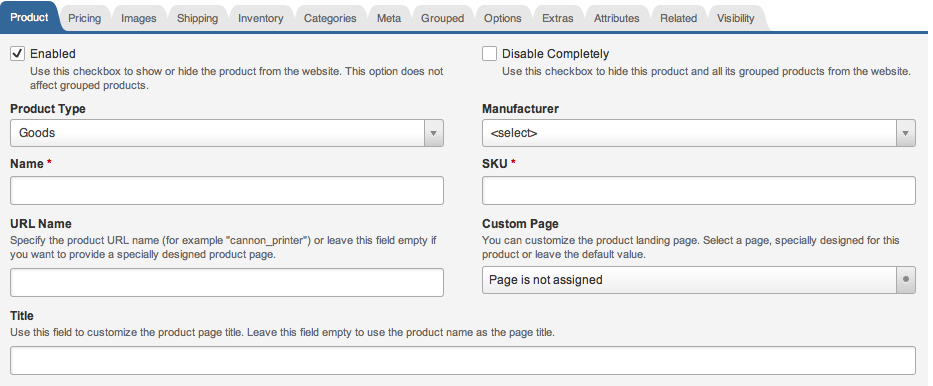
Product form fields description
- Product Type
This field allows you to select a product type and determines which fields are displayed in the product form. For example, the product form for the the Downloadable products has no Shipping tab, but has the Files tab. - Enabled
Determines whether the product is visible in your store. - Name
A value of the Name field will appear in the product list on the front-end website. - SKU
A unique identifier of a product. - URL Name
The URL name parameter is a string which identifies a product in URLs. A value of this parameter must be unique. You don't need to provide a value for the URL Name parameter if you are going to use a custom page for a product. - Custom page
You can create unique looking pages for some products by creating custom pages for them. Select a custom page in the Custom page field. If Theming is enabled, you may need to select a custom page for each installed theme. - Short description and Long description
Values of these fields can appear on the front-end website, depending on implementation of the product list and product page. Buttons and other controls of the Long description editor can be configured on the System/Settings/HTML Editor Settings page. - Base Price
A base price of the product. The base price can be overriden by the tier price feature. - On Sale
Enables the On Sale mode for the product and allows to specify the new price or discount in the separate Sale Price or Discount field. - Sale Price or Discount
Sets the product sale price or discount. The value can be specified as a fixed sale price (e.g. 5.00), the discount amount (e.g. -5.00) or discount percentage (e.g. 25.00%). The discount amount and percentage will be subtracted from the regular price to calculate the sale price. The discount amount applies to all product's price tiers. - Cost
Product cost to calculate the revenue value in the Orders report. This field is not visible on the store front-end, and used for calculating the revenue. If you are a reseller, you can specify the wholesale price which you pay for a product to the manufacturer. Then the Revenue value in the Orders report will reflect your real profit calculated as the difference between the product price (which your customers pay in your online store) and the product cost, which you paid to the manufacturer. If you do not resell products, leave the field empty or specify 0 (zero) value. - Tier price
Allows you to create a table of the product prices, based on the customer groups and quantities, providing a progressive discount for customers. Each price tier contains a reference to a specific customer group, a product quantity and a corresponding price. You can create tier price for all customer groups by selecting the "any customer" item in the customer group drop-down menu. If you add tiers for specific customer groups, these tiers will override the "any customer" tiers. - Take into account previous orders
This feature allows LemonStand to consider quantity of the product previously ordered and paid by the customer. If the customer ordered 3 units of the product, and the order is paid, then next time the customer add 1 unit of the product to the shopping cart, the price tier for 4 units will be used. - Tax Class
Specifies a tax class the product belongs to. A tax class determines a rate of a tax to apply to the product price, depending on customer shipping address. You can configure tax classes on the Shop/Tax Classes page. - Images
You can assign any number of images to a product. The images then can be displayed on the product page. - Weight, height, width and depth
These fields are used for evaluating a cost of shipping. Units for the length and weight are configured on the System/Settings/Shipping Configuration page. Some shipping methods, for example the default implementation of the UPS module, do not use the dimensions for evaluating the shipping quote, and use only product weights. - Track Inventory
Determines whether inventory tracking should be enabled for the product. LemonStand decreases a number of products in the stock when an orders gets into the Paid status. - In Stock
Specifies a number of items available in stock. Important! The number of items in stock decreases only when the order reaches the Paid status. - Hide if out of stock
Determines whether the product should be hidden from the front-end store if the product if out of stock. - Out of Stock Threshold
The low number of products from which LemonStand considers the product as out of stock. - Expected Availability Date
Allows you to specify the expected date of the product availability if the product if out of stock. - Allow pre-order
Allows customers to add the product to the cart, even if the product is out of stock. - Categories
A list of categories the product belongs to. Any product can belong to multiple categories. - Meta fields
The Description and and Keywords parameters which you can specify on the Meta tab can be outputted in the META elements of the product details page. - Product options
Product options are product parameters which do not affect the product price. A customer can select product options in the drop-down menus, and you will see them in the order details. For each option you need to specify an option name and a list of allowed option values. - Product extras
Extra options are paid options which customers can order along with the product. For each extra option you need to specify its description and price to be added to the product price. - Product attributes
Attributes are structured text information assigned to a product and displayed on the product details page. If you sell jet printers, you can define a printer specification (resolution, paper format and so on) as attributes. - Related products
You can assign related products to the products on this tab. Related products can be displayed on the product details page.
Next: How to Display a Group of Products as One Product
Previous: Managing product categories
Return to Merchant Guide
