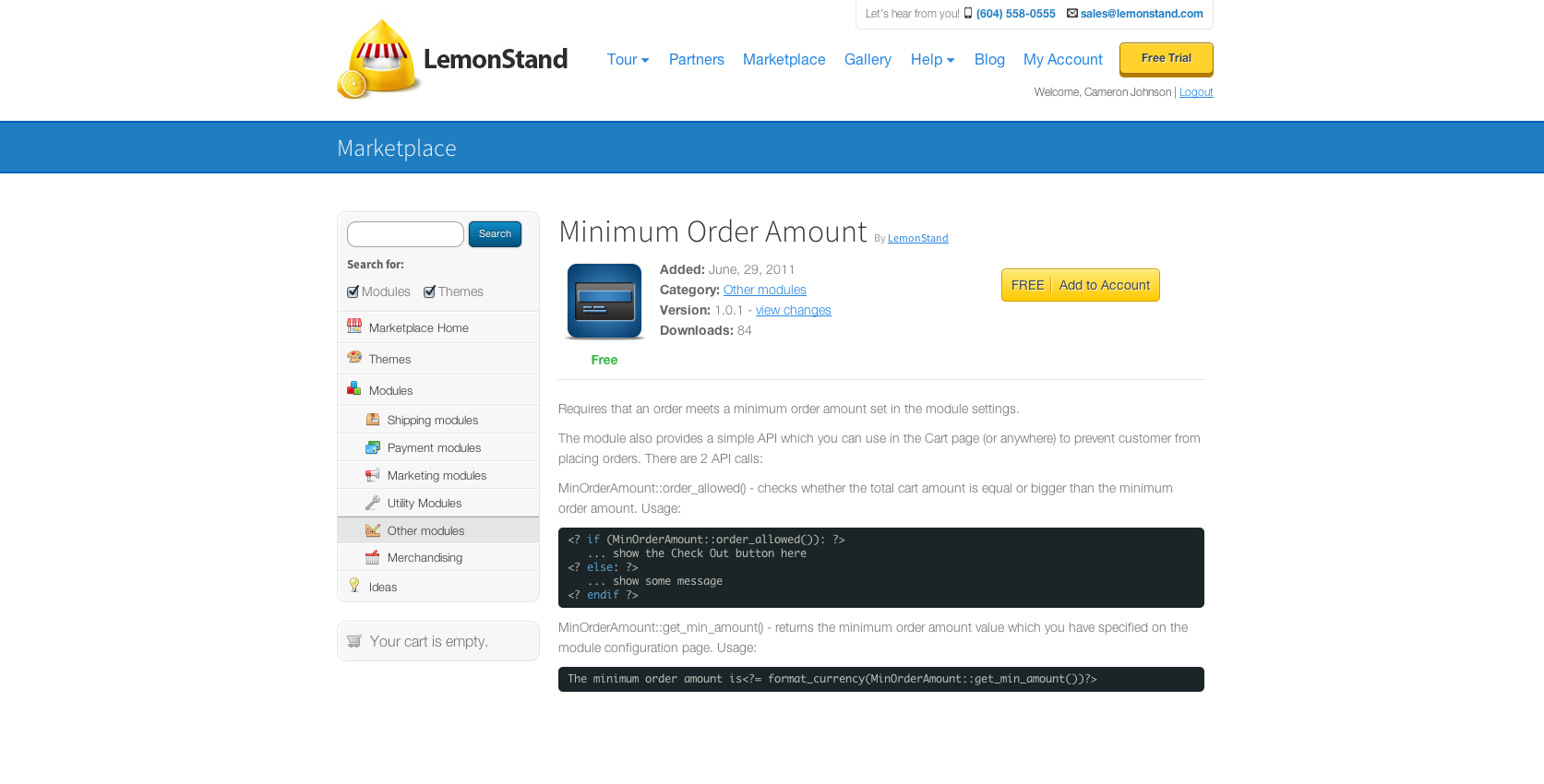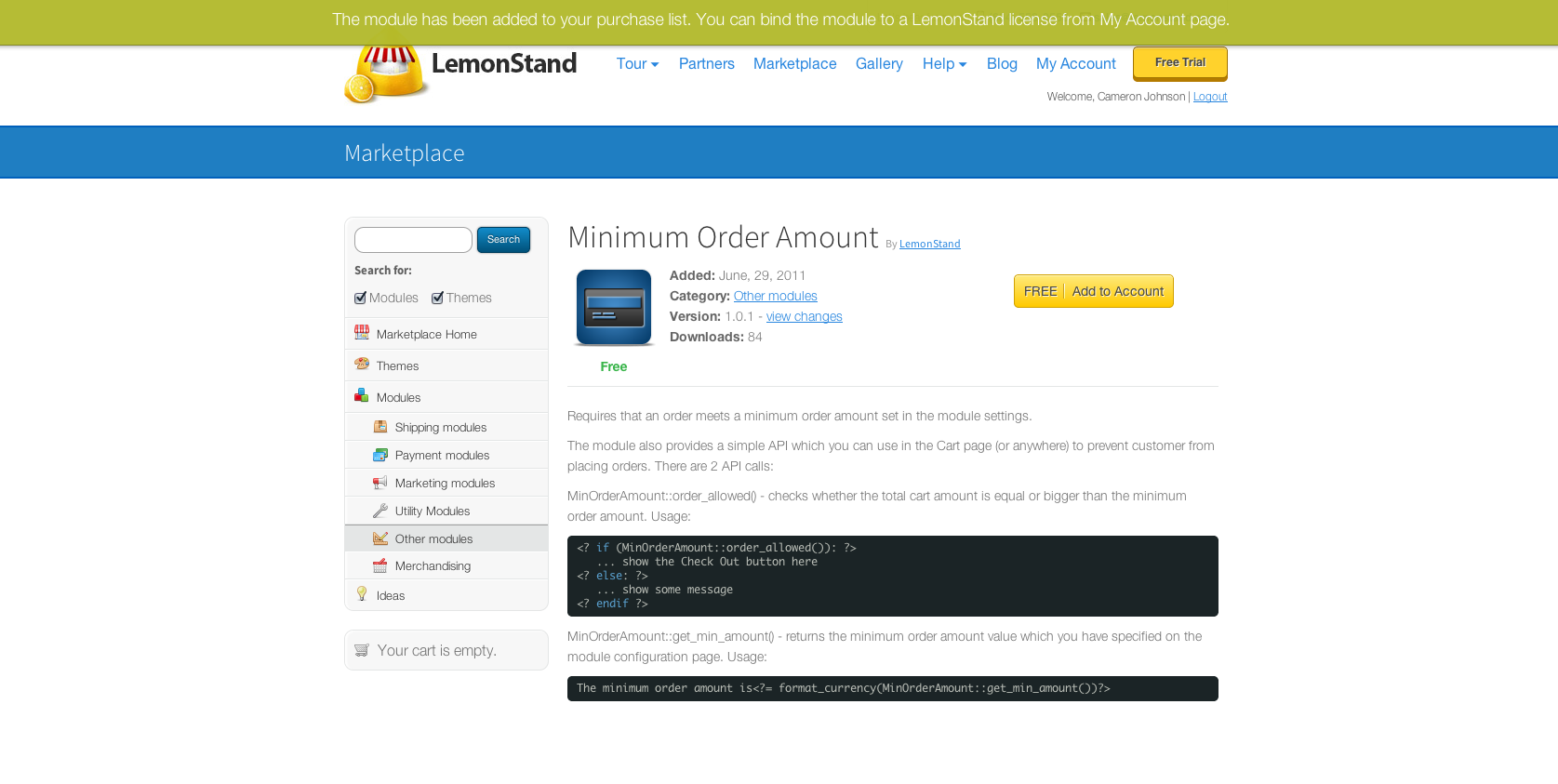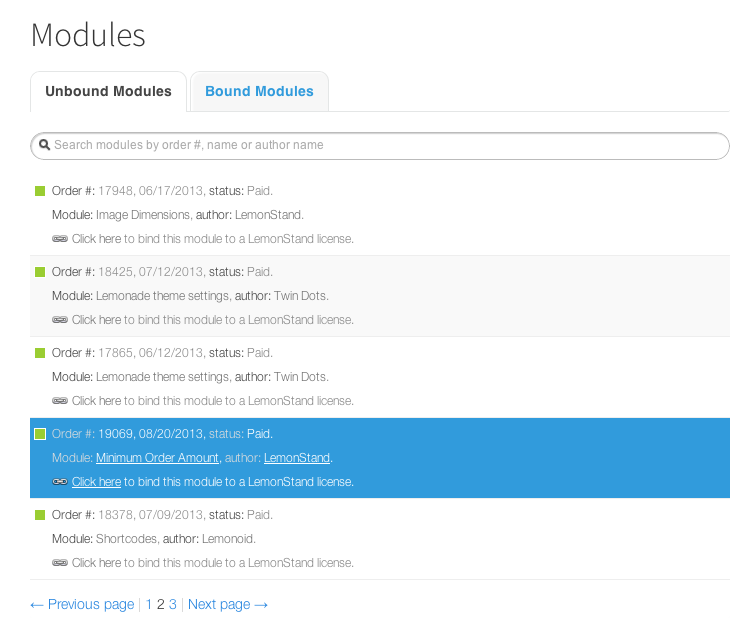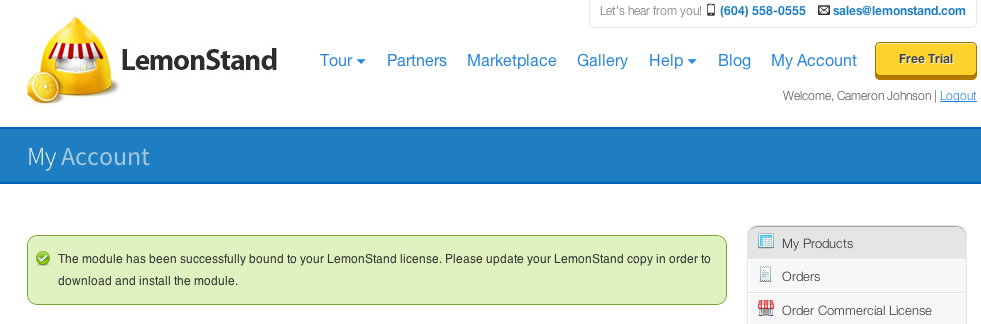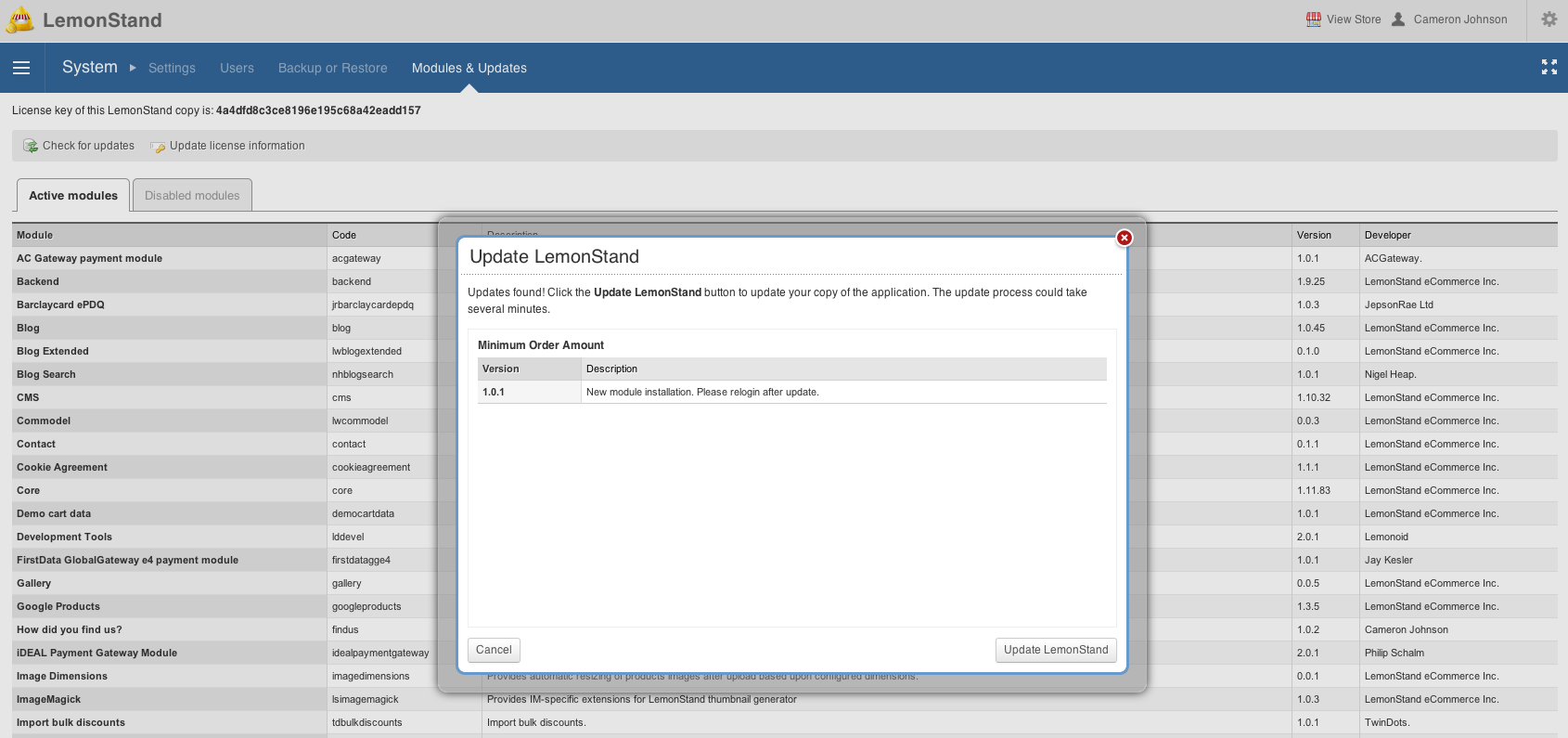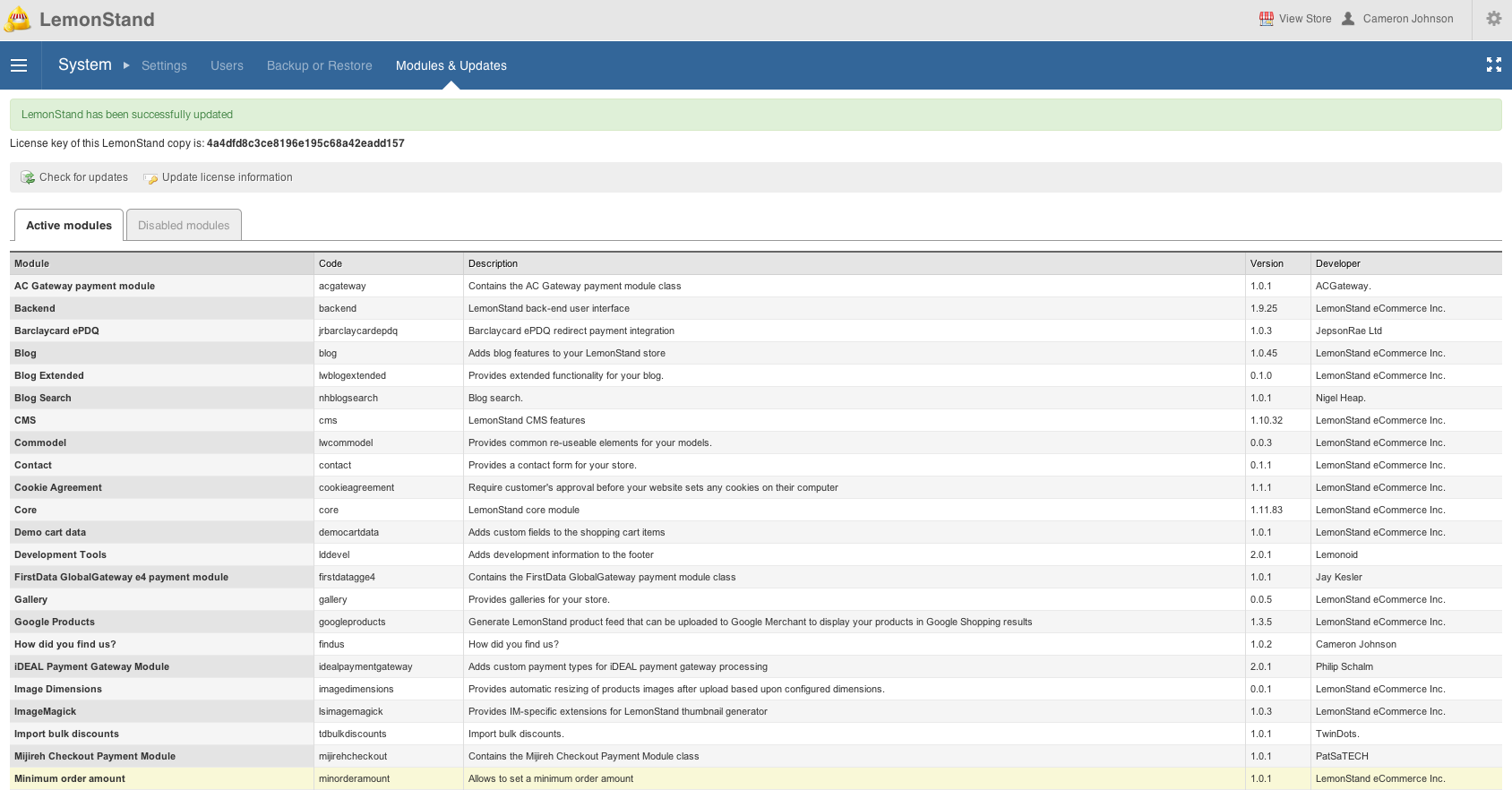LemonStand Version 1 Has Been Discontinued
This documentation is for LemonStand Version 1. LemonStand is now offered as a cloud-based eCommerce platform.
You can try the new LemonStand and learn about upgrading here.
Installing A Module
Installing a module from the marketplace
Here we have chosen the Minimum Order Amount to demonstrate how to install a module to your LemonStand store.
So on the module's marketplace page you will want to click the Add to account button. If you aren't already logged in you will be prompted to log in.
Once the button is clicked you will see a confirmation mesage telling you that it has been added to your list of purchased modules. In the navigation bar click My Account to find the module you just purchased.
In the My Account page, find the module you just purchased in the unbound modules list. Press the click here link to bind the module to a license.
Click on the license you wish to apply the module to and press the bind button to attach the module.
This message should appear after you have bound the module to your LemonStand license.
After you have bound your module to your LemonStand license you can log in to the back of your store and go to the Modules & Upates page under settings.
Press the Check for Updates button and you should see the module in the list of updates. Update your store to have the module installed.
After the update is complete you should see a success message. To make sure the module works correctly and to run any MySQL scripts, please log out of the backend of your store and log back in.
Your module should be fully installed now.
Next: Recommended Starting Modules
Previous: Installing A Theme
Return to Beginner's Guide