LemonStand Version 1 Has Been Discontinued
This documentation is for LemonStand Version 1. LemonStand is now offered as a cloud-based eCommerce platform.
You can try the new LemonStand and learn about upgrading here.
Shopping cart price rules (discounts)
Using the shopping cart price rules you can discount items in the shopping cart. Also, with the shopping cart price rules you can set a free shipping for an order.
You can manage the shopping cart price rules on the Discounts page of the Shop module. This page contains a list of rules. Similarly to the catalog price rules, the order of rules is important, because LemonStand applies them one by one, and result of a one rule can be used by another rule. For example, if you have a rule which discounts some product by 10%, and another rule which discounts this product by 20 USD, the second rule will use the price discounted by 10% as input. You can reorder price rules by dragging them up and down in the list.
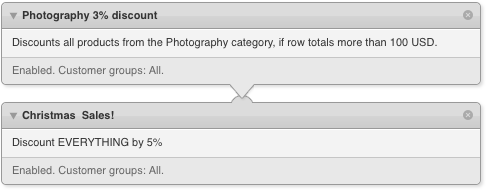
Creating a shopping cart price rule
To create a new cart price rule, click the Add Rule button. There is a number of required fields in the New Rule form:
- Rule name. This name appears in the rule list, in the header of the rule.
- Rule description. The description appears in the rule list, in the area below the rule title.
You can also specify a time interval where you rule should be active. The time interval can be open, i.e. you can leave a From Date or To Date field empty. For example, if you specify some date in the From Date field and leave the To Date field empty, the rule will be active forever starting from the date specified in the From Date field.
By default rules are inactive. You should click the Active checkbox in order to activate the rule.
You can assign a coupon code to the rule. Select an existing coupon code in the Coupon drop-down menu, or create a new one by selecting the <create new coupon> item. If a coupon code is assigned to the rule, the customer must provide it in order the rule to apply. Coupon codes are case insensitive, so if there is the “new year 2010” coupon and a customer specify “NEW year 2010” the rule will apply.
In the Max uses per coupon field you can specify a maximum number of times the coupon can be used.
In the Max uses per customer field you can specify a maximum number of times the rule can be used for a single customer. Please note that this option works only for registered and logged in customers because there are no reliable ways to determine whether a coupon has been used by a guest customer (cookies can be deleted, and an IP address changed and used by different visitors).
In the Customer Groups checkbox list you can choose which customer groups the rule is active for. If you do not check any checkbox, the rule will be active for all customer groups.
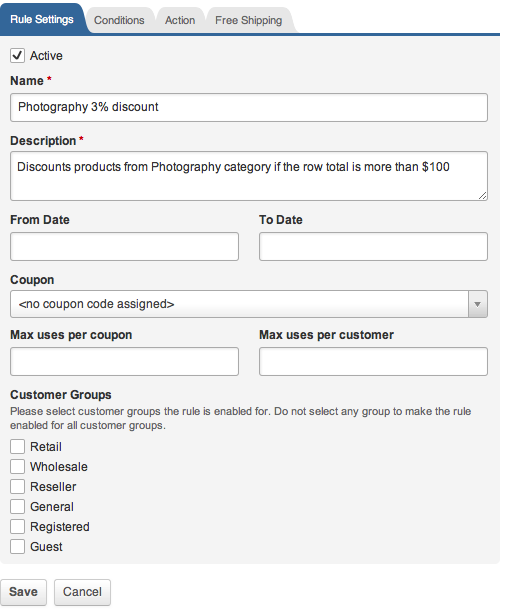
After entering the general rule parameters, you can go to the Conditions tab and begin building conditions for activating the rule. Please note that if you need to apply the rule to all cart items, you need not to create any conditions. By default new rules are active for all shopping cart items (see Difference between Conditions and Product Filter below). Shopping cart price rules have more condition types than catalog price rules. It is possible to check which payment and shipping method was selected by a customer, check the shopping cart subtotal, check whether some item is presented or not presented in the shopping cart.
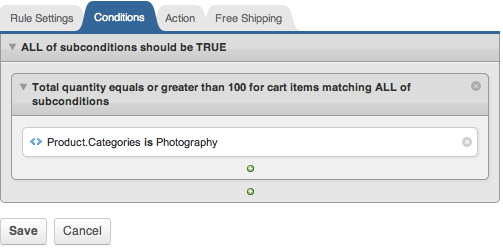
After defining conditions go to the Action tab. The Terminating Rule checkbox instructs LemonStand to stop further rules processing if the current rule took effect.
The Action drop down menu contains a list of available actions. There are 4 actions available for the shopping cart rules:
- discount each cart item unit price by a fixed amount
- discount each cart item unit price by a percentage of the original price
- discount the shopping cart subtotal by a percentage of the original subtotal
- discount the shopping cart subtotal by a fixed amount
After selecting an action in the drop-down menu you need to enter a corresponding discount amount to the text field below the drop-down menu.
The actions which deal with individual items have the Product Filter section which allows you to select which specific items in the shopping cart you want to apply the rule. If there are no conditions defined in the Product Filter section, the action will be applied to all items in the shopping cart.
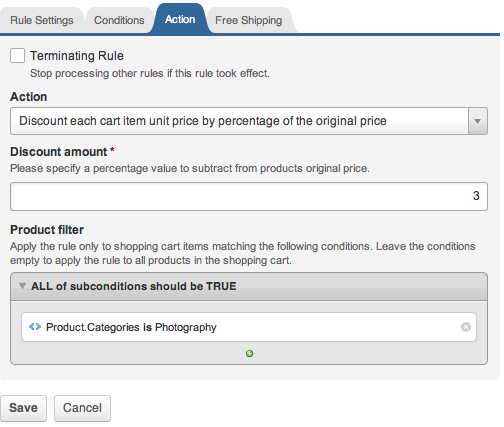
On the Free Shipping tab you can specify the shipping options you want to be free, if all conditions you created on the Conditions tab are satisfied. This feature applies cart-wide free shipping to all products.
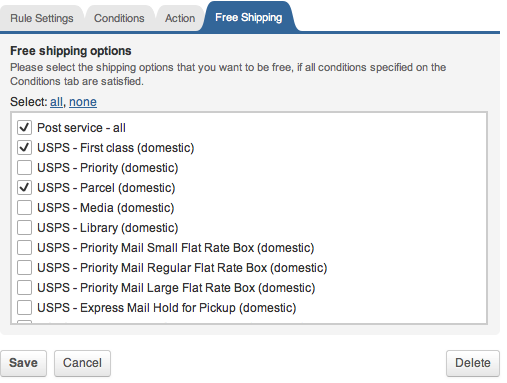
After defining the price rule parameters click the Save button in order to save the rule and return to the rule list.
Difference between Conditions and the Product Filter
On the Conditions tab you can create conditions which manage whether the price rule should be applied. If the cart content doesn't satisfy specified conditions, the entire price rule is ignored. On the other hand, the Product Filter determines cart items the price rule should be applied to. If you need some discount to be applied to a specific product, this product should be specified with the Product Filter. The common mistake is defining same conditions on the Conditions tab and in the Product Filter, or using Conditions as a product filter.
Note about category-related conditions
If your conditions include category checks please note the following:
- The IS and IS NOT conditions are more strict than the IS ONE OF and IS NOT ONE OF conditions. This means that if you have a product which belongs to the Computers and Hardware categories (two categories at the same time), the "Category IS Computers" condition will return FALSE, because the product also belongs to the Hardware category. In most cases you can use the IS ONE OF and IS NOT ONE OF conditions for categories.
- Category conditions do not check in subcategories automatically. This means that if you have a product which belongs to the Hardware => Computers category (Computers is a subcategory of the Hardware category), the "Category IS Hardware" condition will not work, because subcategories are not checked automatically. You should create the "Category IS Computers" condition instead.
How LemonStand applies discounts to the cart subtotal
LemonStand always applies discounts to separate order items. It allows the tax engine to calculate tax(es) properly. If there are the "discount the cart subtotal by ..." actions in your shopping cart price rules, LemonStand distributes the discount amount among order items, applying a discount to each of them. For example, if you had the "discount the cart subtotal by $10" price rule and you have two items in the cart which cost $3 and $15, LemonStand will apply $3 discount to the first item and $7 to the second item.
Next: How to Manually Configure Free Shipping for Single Products
Previous: Managing catalog level price rules
Return to Managing discounts
