LemonStand Version 1 Has Been Discontinued
This documentation is for LemonStand Version 1. LemonStand is now offered as a cloud-based eCommerce platform.
You can try the new LemonStand and learn about upgrading here.
Understanding Option Matrix
The Option Matrix feature covers the Grouped Products functionality in many ways. Since July 10, 2012 grouped products are disabled in new LemonStand installations in favor of the Option Matrix feature. Grouped Products can be enabled by updating DISABLE_GROUPED_PRODUCTS configuration parameter value.
The Option Matrix feature allows to quickly create virtual products (often referred as Option Matrix Records in the documentation) based on combinations of product options. The classic example: you sell t-shirts and each t-shirt product
- can be for boys or for girls,
- has 5 different colors,
- has up to 5 different sizes.
You want to have individual stock management, price and images for each type. Without the Option Matrix feature you would need to rely on grouped products and create as many grouped products as there are combinations of the product you have - 50 in this case (5 colors x 5 sizes x 2 genders). It is possible, but awkward both for store managers and customers. If you wanted to add another product color, you would need to create 10 new products. Store visitors would need to select a t-shirt type from a single drop-down menu.
The Option Matrix eliminates all those inconveniences. Instead of managing 50 products, you create a single product and define its options as you usually do. After that you can manage Option Matrix settings with the spreadsheet-like user interface, defining properties for different combinations of product options:
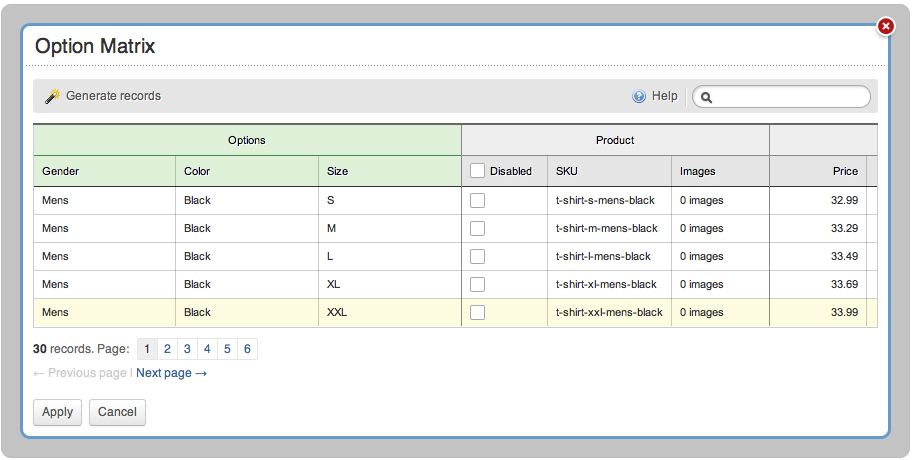
Option Matrix record's properties (images, price, dimensions, etc.) can be displayed on the Product Details page, and taken into account in all internal calculations including inventory tracking and shipping calculations.
You can configure LemonStand search feature so that it would return Option Matrix records. Please read Configuring the Product Search feature article for details.
Creating Option Matrix products
Start with creating a regular product and define its options. Click Option Matrix button on the Options tab to open Option Matrix popup form. In the popup form you can either click Generate records button to generate records for all combinations of options, or add new records manually. The user interface behaves like a regular spreadsheet in many ways. Price, Images and Expected Date cells are special - they have a popup editor, which can be triggered with the mouse click or with Enter key if the cell is focused.
Option Matrix records support tier pricing. Hit Enter in the Price cell to display the tier price editor. Price tiers are based on the base product's price tiers, so you have to configure tier pricing in the base product if you want to use it with Option Matrix records.
LemonStand tracks inventory for each Option Matrix record separately if the In Stock parameter for the record is not empty. It follows the inventory tracking configuration of the base product. If you are going to use record-specific inventory tracking with Option Matrix it is recommended to specify 0 in the base product's In Stock field.
Note that if a product has at least one Option Matrix record, all option combinations not listed in the Option Matrix are considered as disabled automatically. If you want to avoid automatically disabled records, you should add all combinations of options to the Option Matrix. You can implement your Product page in such a way that disabled Option Matrix records cannot be added to the cart.
Displaying product options
By default the product details page displays all product option values independently of existing and enabled option matrix records. LemonStand allows to limit the displayed option values to represent only existing option combination. You can enable this feature on the System / eCommerce Settings page, on the Product Details tab with the "Strict option values for Option Matrix products" checkbox:
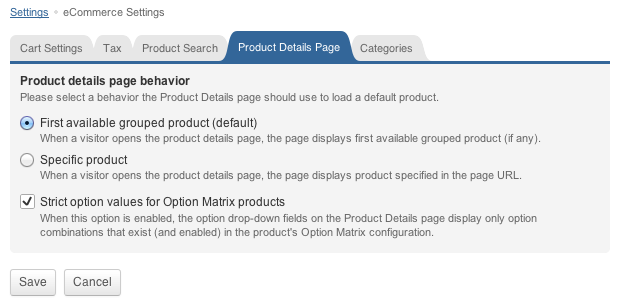
See also
Next: Managing customers
Previous: Understanding grouped products
Return to Merchant Guide
